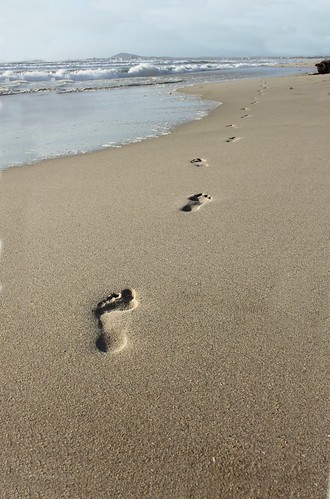I would like to return to the tool of Flickr and discuss some of the
things I have learned in the past couple of weeks about this social photo-sharing website. Flickr has
the ability to impact education in many ways but I feel it has fallen
short in others.
History
I
had heard about Flickr from people on Twitter and family members who
have sent me invitations to view photos of my nieces and nephews. I
hadn't really given it much thought for education until this project. I
had remembered our professors saying the images from Google were not
always the best to be using for research, Flickr was a better site for
being able to reference and give credit where it was due. Upon further
investigation into Flickr I because interested in it's popularity among
educators and how they use it in the classroom. I also wanted to know
more about the tagging and RSS feeds. How did they work and why are
tagging and RSS feeds important.
What do I really like about Flickr?
1.
Flickr allows you to share photos with Blogger, Twitter, Tumblr, and
Wordpress right from the actual Flickr site. I tried this feature this
week and I quite enjoyed the ability to quickly upload and write about
my photos at that moment without having to do extra steps.
2.
When you subscribe to a groups photostream RSS feed, it is sent to your
aggregator of choice, mine happens to be Google Reader. This is a
feature I really like. Having the photos comes to you is much easier and
helps to keep you updated. You could then share them to Twitter or make
comments on your friends images or tag the picture with a note.
3.
Flick has thousands of photos uploaded each day, which makes the
possibilities endless for finding a photo. There are so many to choose
form. The 'explore galleries' tab was really amazing. There are some
amazing amateur and professional photographers around, it a great time
waster during crunch time for sure.
4. Discovering the
Flickr Uploader on iPhoto makes adding photos so much easier than how I
was doing it before. It will be much easier to now upload photos to my
photostream, Blogger, Twitter, and my groups using this feature in
iPhoto. You can read my blog post about the Uploader feature
here.
5.
Flickr offers a widget photo stream for your blog. I added one to my
classroom blog and one to this site. It shows the most recent photos
added to Flickr. If I or my students need to quickly access a photo I
can click on it and it sends you to the most recent set I uploaded. I
use it a lot in math to discuss student work in the classroom. You could
also add images from Flickr and have each student click on an image of
choice and then write about about what they see, it would depend on the
task and what you wanted them to think about and reflect upon.
What I was bothered by in Flickr
1.
If you click on one of the photos from my photostream on this blog, I
thought people could make a comment on the photo. I was incorrect, only
contacts can make comments and you must be signed in to do so. For
example, I was going to have students explain their thinking about the
pattern they saw in their own work. When they clicked on the photo, it
opens up to the site and it appears you can comment but it takes you to
the sign in screen. This is a definite con especially if I am wanting
others to make comments. I will need to create a class Flickr account,
share the log in name and password with students and have them sign in.
This
video provided some excellent ideas on how to use further use Flickr in the classroom.
2.
Flickr does not offer an educational feature like Diigo does. Perhaps
having a safe place where teachers could upload photos and students
could search this data base of images is something Flickr will think of
for the future. But for now,
Standen
says, the group feature is a way to go around possible problems with
the search feature and kids coming across unnecessary photos.
much of what's not kid friendly about Flickr can be eliminated by
skipping (or greatly limiting) use of the Search button. One way to do
that is with Flickr's Group tool. Flickr's groups are small pools of
users who pull photos from across the site and organize them into
categories accessible by group members
This would mean, creating a group and posting the link on a wiki or blog where students had access to it.
3.
Due to the huge number of uploads each day, Flickr has the potential to
be an unsafe site for students. Who is controlling all of those
uploads? This photo shows how many photos are uploaded in a minute.
This
is an amazing number in one minute. In 2008, Educause reported over two
billion images to be on Flickr, the amount of images present three years later is
astronomical. The report goes onto state:
Flickr
largely depends on the community to police itself for copyright
violations, and opportunities for libel or invasions of privacy around.
This can be a frightening thought for a teacher who does not want to take the risk of students finding an inappropriate photo.
4.
Searching for photos can become daunting. I found searching to be quite
difficult. It could be that I am not using the correct words or tags
but I often feel I cannot find what I am looking for. If I find it
difficult, kids could potentially experience the same problems. A
teacher may need to search photos ahead of time and upload them to a
group site, students could then search through the site. It seems like a
lot of work. It would depend on how many photos one was looking for and
the tags and subject of the photo being used.
5. I couldn't find a group that I really wanted to join, so I created my own. You can take a look
here.
I am hoping to have conversations about student work in math. If I keep
adding to the group and posting updates to Twitter I am hoping to
engage in some great discussions about student thinking. I think these
group discussions will be a way to collaborate with others using
authentic photos and actual student work. This is something I feel is
missing in math instruction. In order to really reflect, we need
something to reflect on. Sullivan (2000) stated it nicely when she said
this:
I still have ideas that I think are uniquely my own, at least in part.
But I know that a lot of other people are thinking about the same thing
as I am, just perhaps in a slightly different way, through a different
lens.
What a better opportunity to invite other
educators into the conversation around mathematical thinking than
reflecting and sharing their ideas on their students work.
Overall,
I think Flickr is a useful tool to use in a classroom and for personal
use. It took some time to learn about all of the many features and I
still do not feel completely confident in knowing all of the ins and
outs of Flickr. However, I would recommend exploring and using this Web
2.0 tool in your classrooms. I look forward to keeping you posted on how
my Flickr group is going.
References